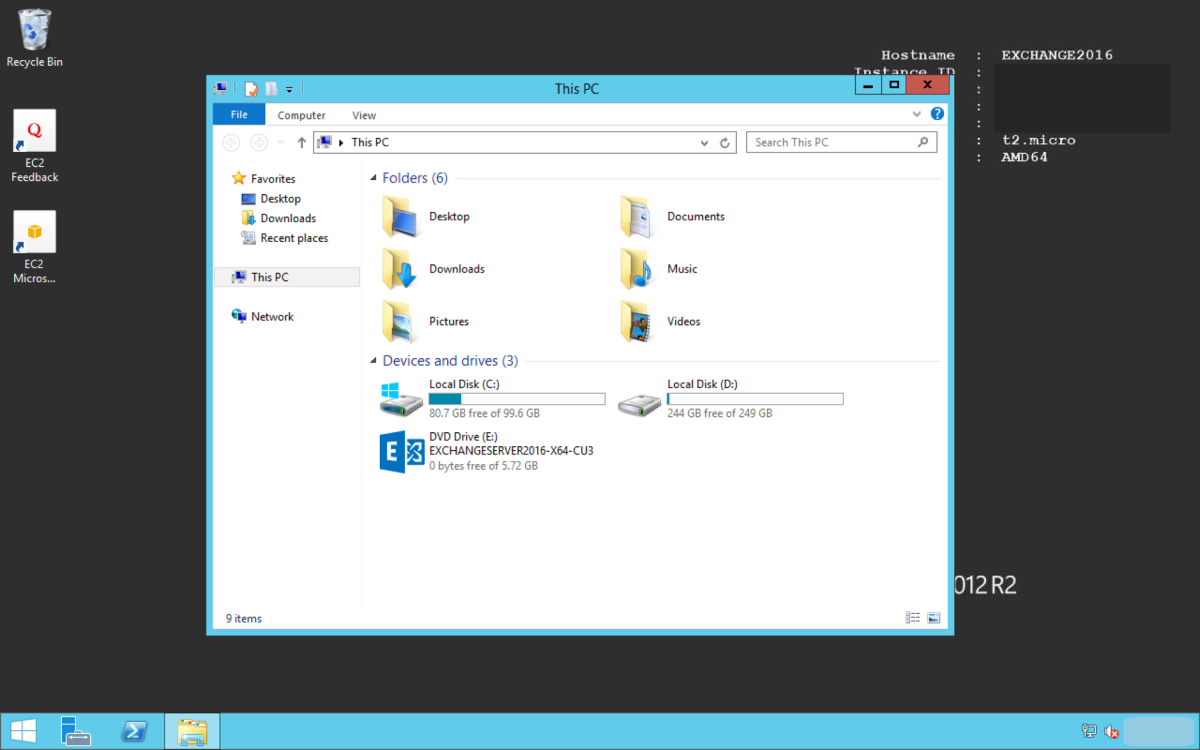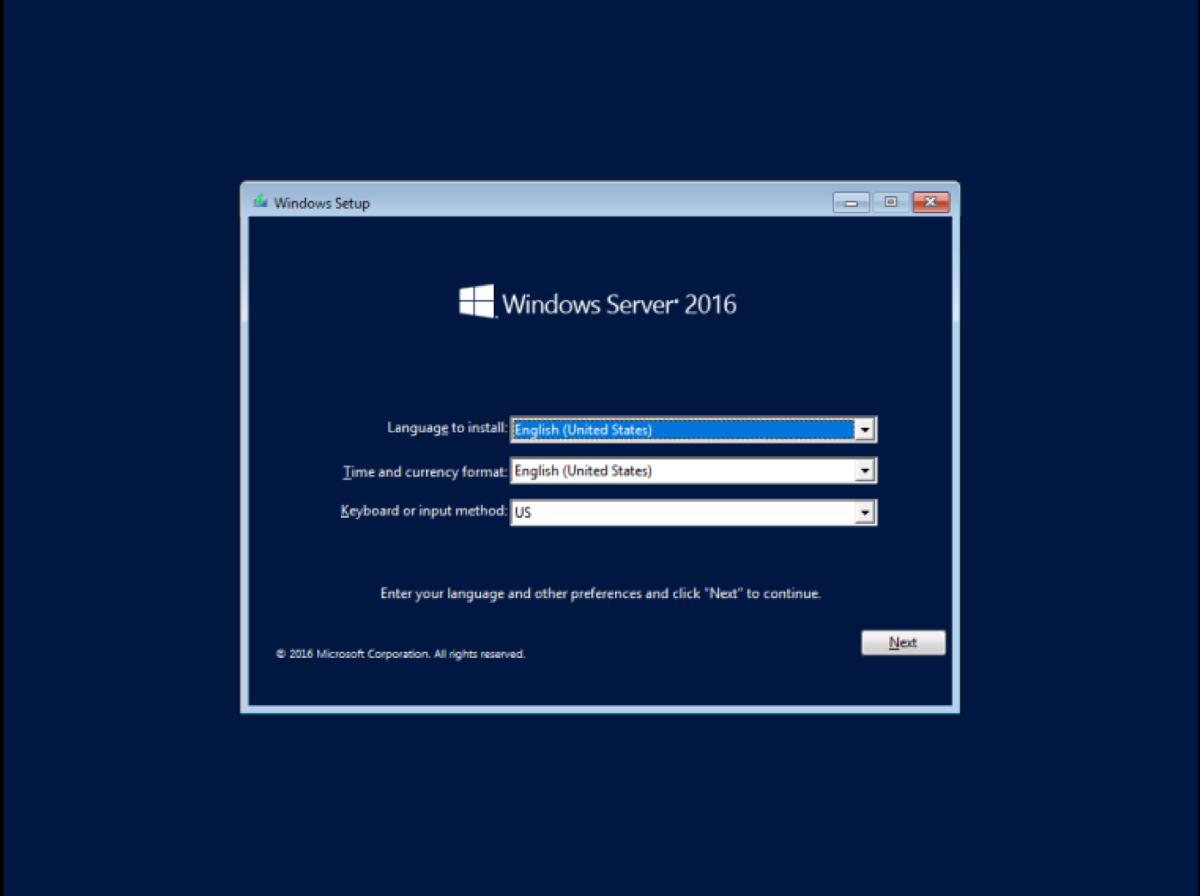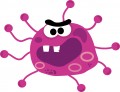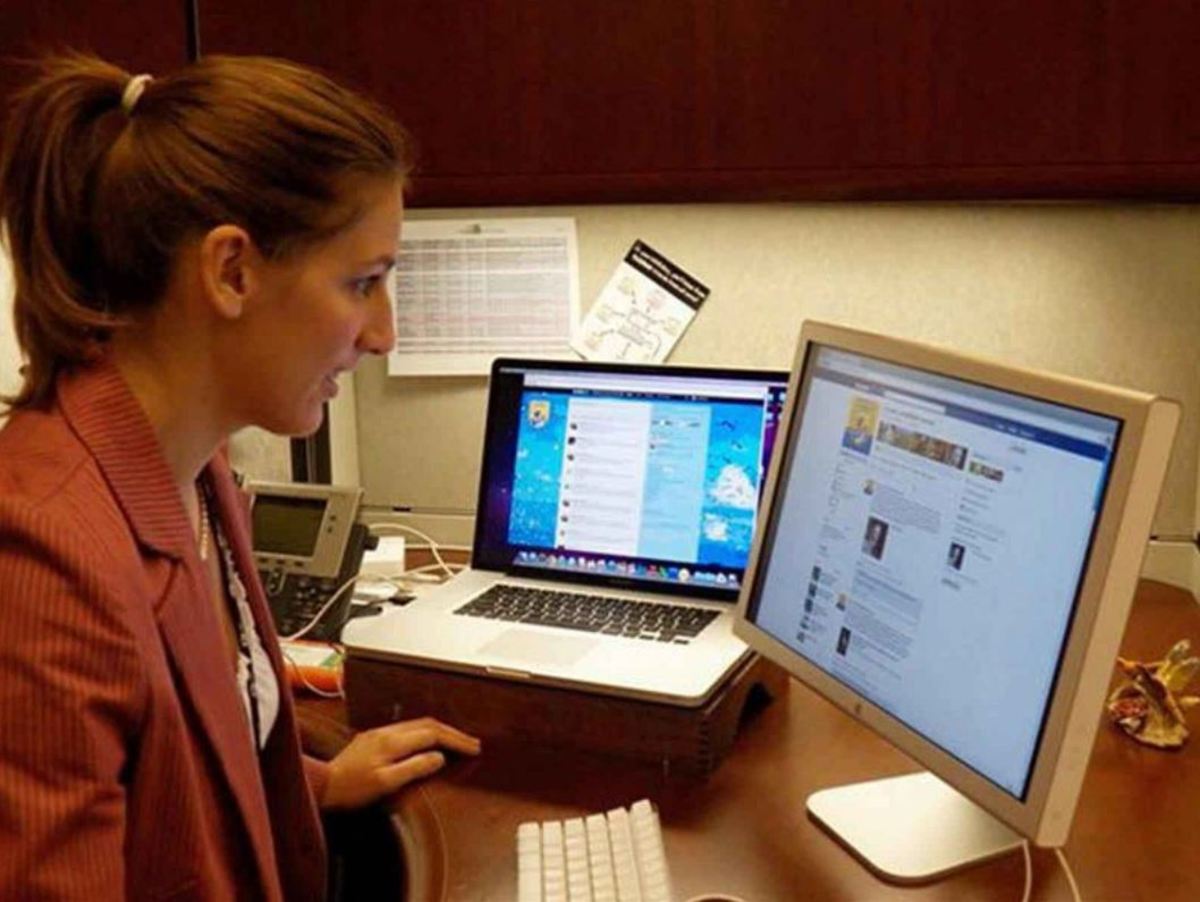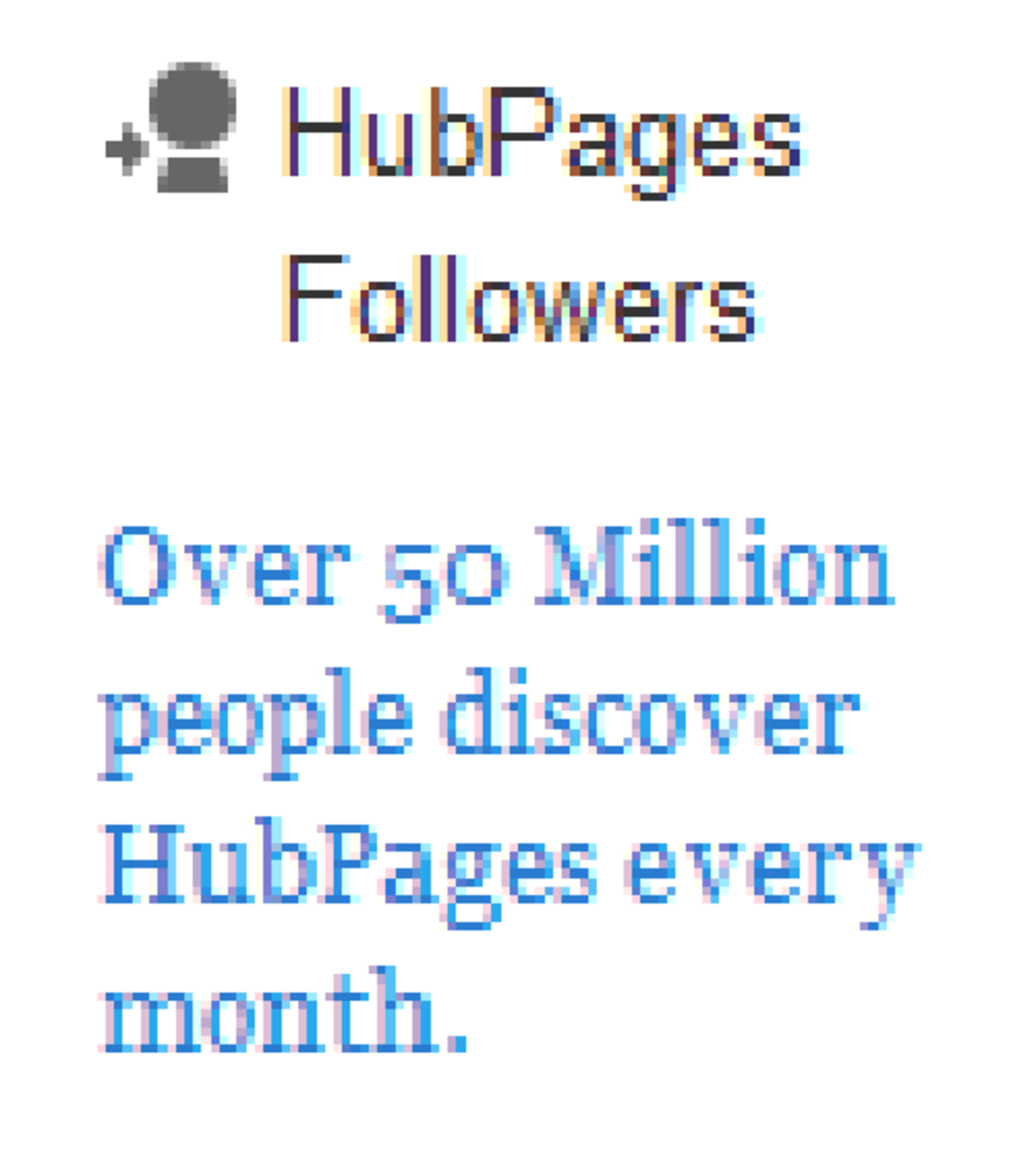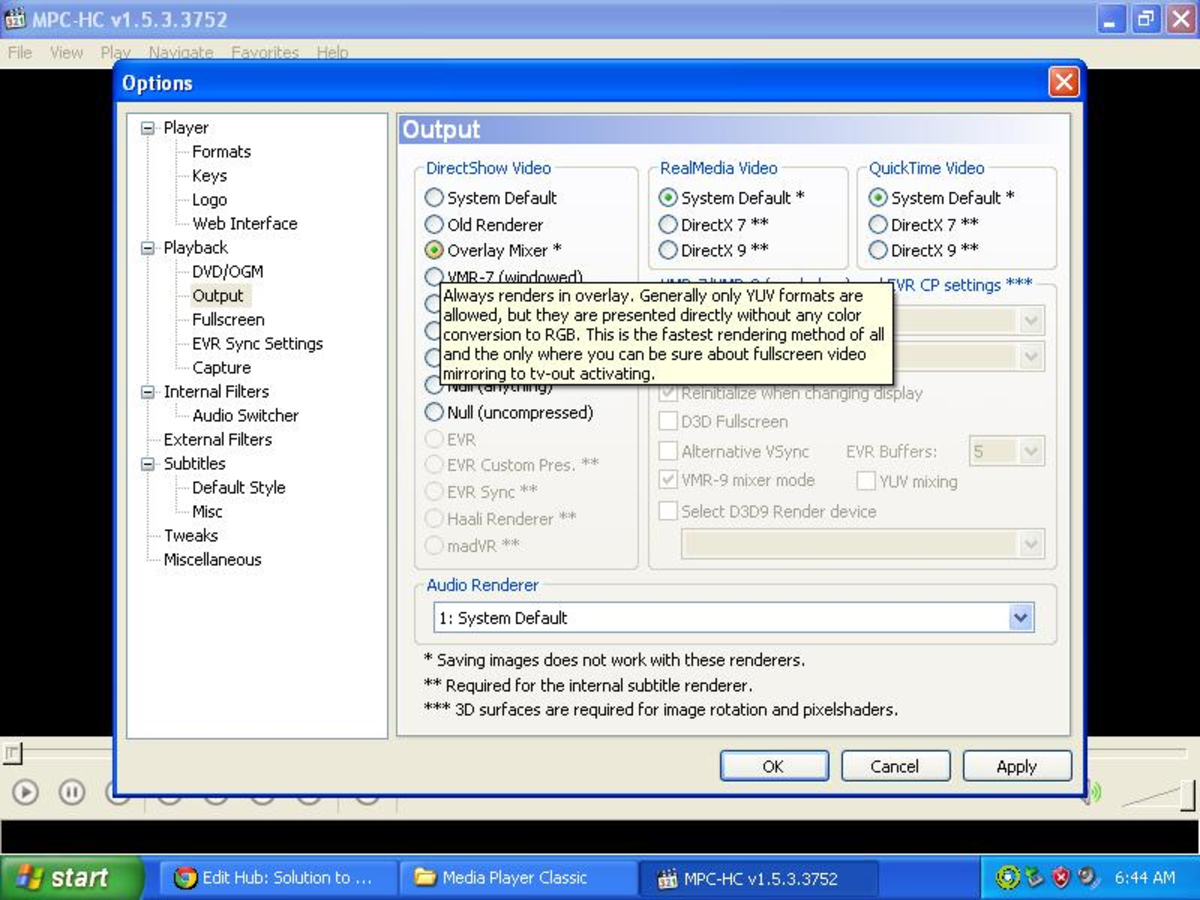How to Install Canon CanoScan N656U Driver on Windows 7

Introduction
I have been a proud owner of the Canon CanoScan N656U flatbed scanner for many years. I bought this scanner almost five years ago, and it is still functioning well.
Recently I bought a new computer running on the Windows 7 operating system, and I tried to install my trusty Canon scanner on the new computer.
I faced a major problem because the scanner was no longer supported by Canon, so I could not find any CanoScan N656U scanner drivers for Windows 7.
I'm sure some of you may be facing the same problem, which is why you found this page.
Don't worry, this page will show you how to install a Canon CanoScan N656U Scanner on your Windows 7 computer.
The solution was pretty simple. Just install Windows XP drivers!
Download The Files You Need
The first thing you need to do is to download the necessary drivers and files.
You will need to download two files. The first file is the Canon CanoScan N656U driver for Windows XP. The driver will allow your computer to control your scanner.
The second file is the Canon ScanGear Toolbox utility, which you can use to scan documents.
- Go to the CanoScan N656U scanner driver download page.
- Look for the Operating System drop down and choose "Windows XP".
- Download Scanner Driver ScanCraft CSU v5.7.1a
- Download CanoScan Toolbox v2.2.3
Installation
Here are the steps to perform the installation:
- Unplug the scanner from your computer
- Run the application CanoScan_N650U_N656U_CSUv571a.exe.
- You will be asked to unzip the files to a folder.
- Go to Start - Control Panel - Device Manager
- Under Imaging Devices, you should see an item called CanoScan with a yellow question mark icon.
- Right click on CanoScan and then "Update Driver Software"
- Windows will ask you where you want to find the drivers. Choose the second option, "Browse my computer for scanner software".
- Select the folder where you unzipped the driver files from step 3.
- Windows will proceed with the driver installation.
- You may need to restart your computer.
Next you need to install Canon ScanGear toolbox. This is optional if you already have other software that can handle scanning.
- Double click the file S141_en.exe.
- You will be prompted to unzip the files. Choose a folder like C:\Temp
- Go to the folder where you unzipped the files (example C:\Temp). Click on the disk1 folder.
- Run Setup.exe and follow the installation wizard.
Plug in your scanner and it should be ready to use!
Conclusion
I'm glad Windows 7 was able to use the Windows XP drivers for the CanoScan N656U scanner. Good job on the backward compatibility!
Some of the newer scanners may come with better DPI resolution and may scan faster, but I'm glad I can continue digitizing my documents and bills with my trusty old scanner.